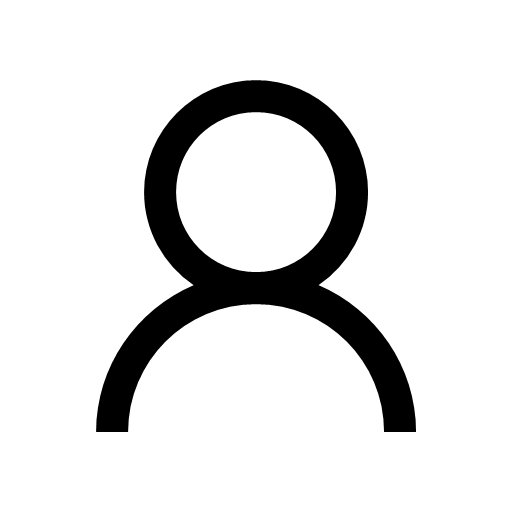Guide on How to Save iCloud Emails to Office 365 Account

In today's digital world, managing and migrating emails across different platforms is a common task for individuals and businesses alike. One such task is saving iCloud emails to Office 365. Whether you're looking to consolidate your email accounts or take advantage of Office 365’s robust features, this guide will walk you through the process of how to save iCloud emails to Office 365, highlighting both manual methods and alternative solutions.
iCloud Mail is Apple’s email service, providing users with a reliable and integrated email solution within the Apple ecosystem. It offers features like ample storage space, seamless integration with Apple devices, and advanced security measures.
Office 365, now known as Microsoft 365, is a suite of productivity tools that includes Outlook, Word, Excel, and more. It is renowned for its cloud-based email service, Outlook 365, which offers enhanced collaboration features, security, and integration with other Microsoft services.
Reasons to Save iCloud Emails to Office 365
- Centralized Management - Consolidating all your emails in one platform for easier management and access.
- Enhanced Security - Office 365 provides advanced security features, including threat protection and data encryption.
- Collaboration Tools - Leverage Microsoft’s collaboration tools like Teams, OneDrive, and SharePoint for improved productivity.
- Storage Space - Office 365 offers generous storage limits, reducing the need to worry about running out of space.
- Integration - Seamlessly integrate with other Microsoft services and applications, enhancing workflow efficiency.
How to Save iCloud Emails to Office 365 with Manual Method
While there are several ways to migrate iCloud emails to Office 365, one common method involves using Apple’s Mail app and Microsoft Outlook -
Configure iCloud Mail in Apple Mail -
- Open Apple Mail and go to Preferences > Accounts.
- Click on the '+' icon to add a new account and select 'iCloud'.
- Enter your iCloud email credentials to set up the account.
Export Emails from Apple Mail -
- Select the iCloud mailbox you wish to export.
- Click on Mailbox > Export Mailbox.
- Choose a destination folder on your Mac to save the emails as .mbox files.
Import Emails to Outlook -
- Open Outlook and go to File > Open & Export > Import/Export.
- Select 'Import from another program or file' and click Next.
- Choose 'Outlook Data File (.pst)' and navigate to the .mbox files saved earlier.
Drawbacks of the Manual Method
- Complexity - The manual method is often complicated and time-consuming, especially for large volumes of emails.
- Risk of Data Loss - There is a higher risk of data corruption or loss during the export/import process.
- Lack of Automation - This method requires manual intervention at each step, making it inefficient for bulk migration.
- Technical Expertise Needed - Users need a certain level of technical knowledge to configure accounts and handle file conversions.
- Limited Support - Apple Mail and Outlook don’t always work seamlessly together, leading to potential compatibility issues.
How to Save iCloud Emails to Office 365 with Alternative Solution
To overcome the limitations of the manual method, consider using a dedicated email backup tool like CubexSoft iCloud Backup Tool. This software is designed to simplify the migration process, offering a range of features -
- Automated Migration - Automate the transfer of emails from iCloud to Office 365 without manual intervention.
- User-Friendly Interface - The tool is easy to use, requiring no technical skills.
- Comprehensive Backup Options - Supports backup of emails, contacts, calendars, and more.
- Secure and Reliable - Ensures data integrity and security during the migration process.
- Support for Multiple Formats - Offers options to save emails in various formats, including PST, PDF, EML, MSG, and MBOX, Gmail, Yahoo Mail, Exchange Server, Lotus Notes, etc.
Conclusion
Migrating emails from iCloud to Office 365 can streamline your email management and enhance your productivity. While the manual method is available, using a specialized tool, offers a more efficient, secure, and hassle-free solution. Make the transition today and enjoy the benefits of a well-integrated email system.